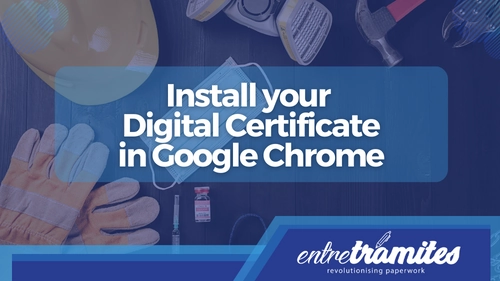In the following 3-minute video we explain step by step how you can install the Digital Certificate on Chrome:
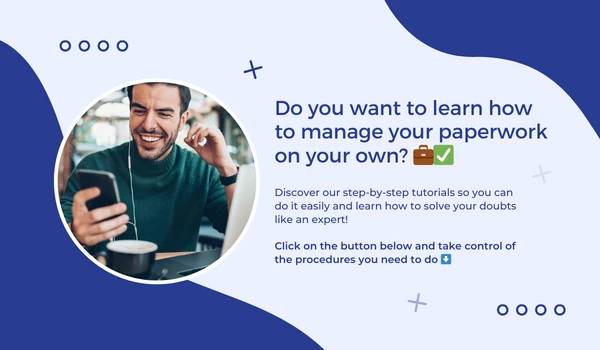
Tutorial Video: Install your digital certificate Spain in Google Chrome
Generally, to install a digital certificate, it is usually enough to double-click on it within Windows and choose whether to install it in the operating system or in a specific browser. In this article, find out how to install the Digital Certificate on Chrome.
But if for some reason those methods failed or you need to use another operating system and you need to install it by hand, this is the way you can do it. Also, exporting it will be useful so you don’t have to download it again if you want to install it elsewhere.
Likewise, we leave you below the written step-by-step procedure:
To import a digital certificate on Chrome, you have to click on the menu button on the top left side, the one with the three-dot icon. A menu will open, where you have to click on the option called Settings with which you will enter the browser settings.
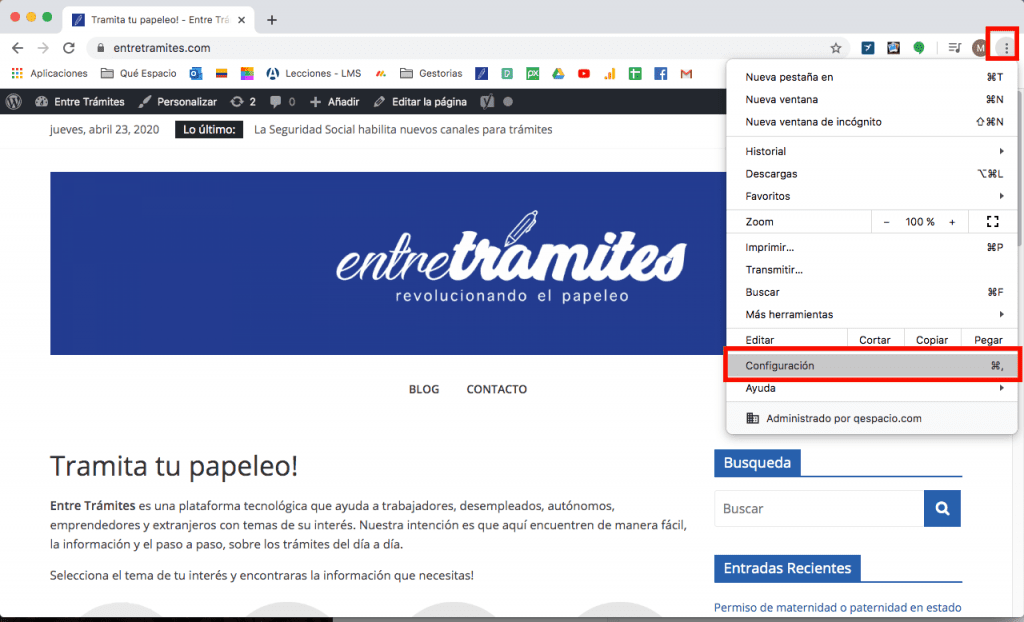
You will enter the settings page, where you have all the options and settings of the browser. In it, go to Privacy and Security to display even more options within this page.
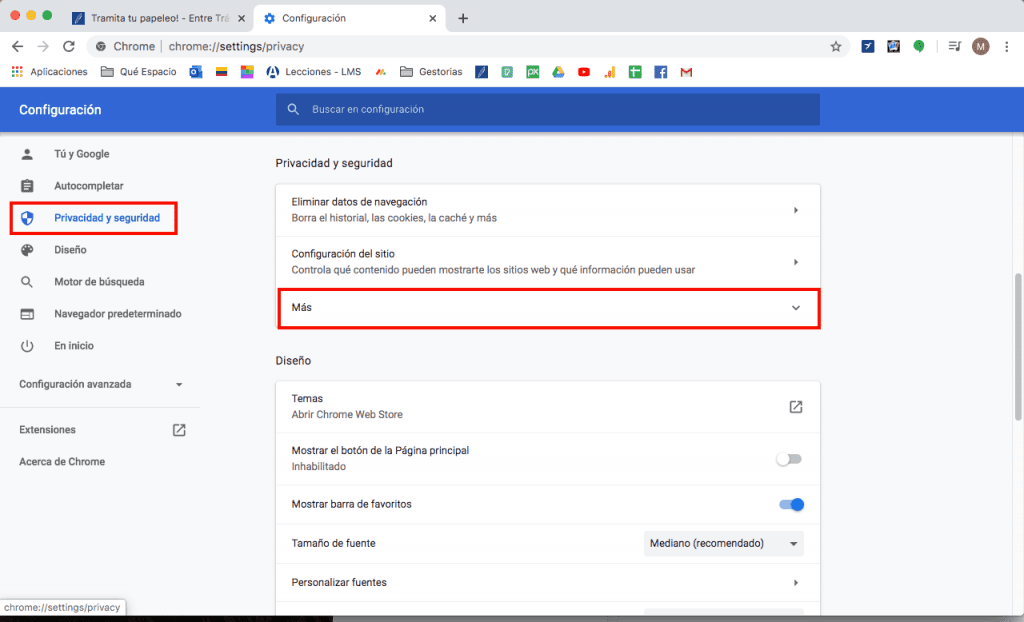
Once you have displayed More, in it, click on the option Manage device certificates with which you can manage the certificates that you have installed in your browser.
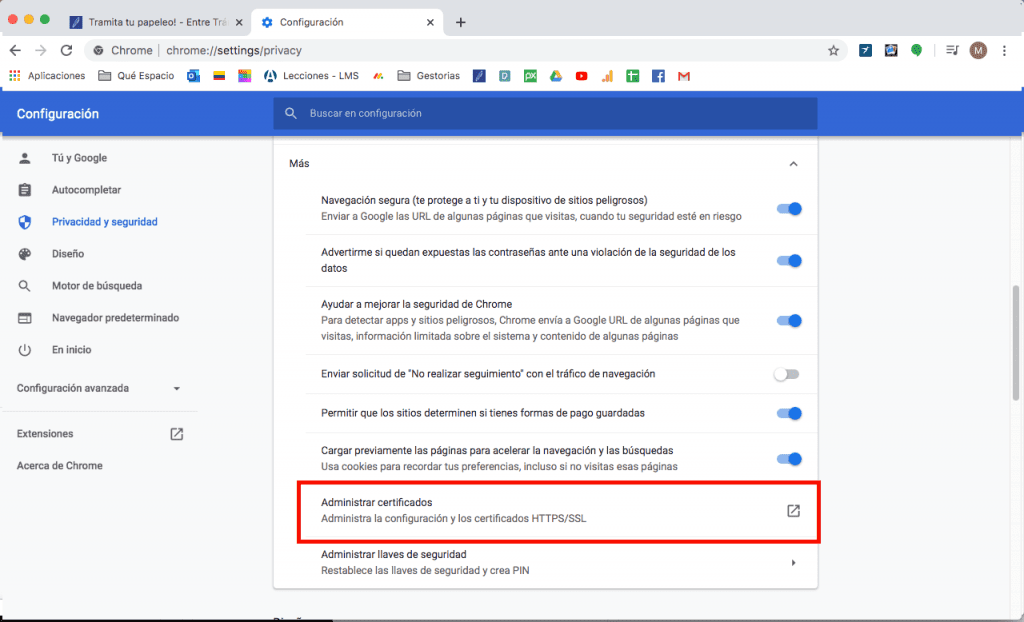
When you click on it, a window called Keychain Access will open. In it, you will have several tabs in which you can see the different types of digital certificates that you have installed in the browser. To add a new one, you have to click on the My Certificates button that you have in this window.
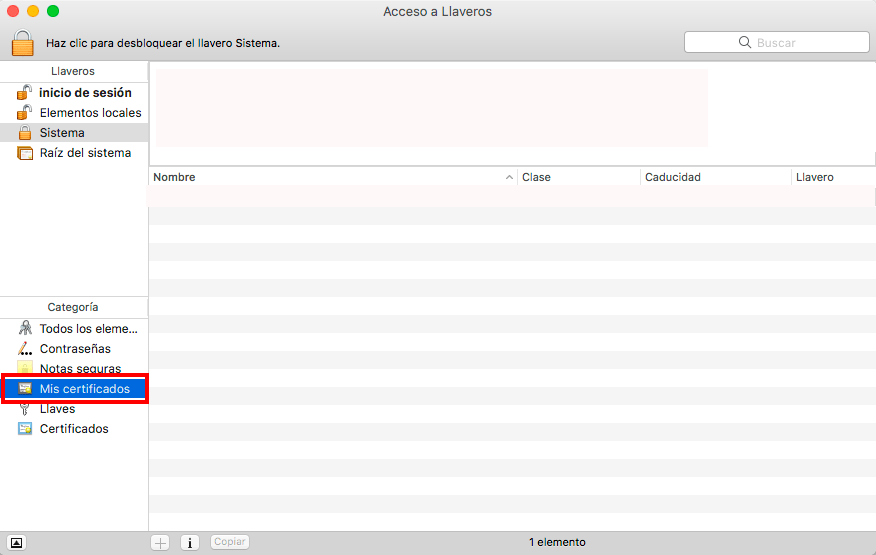
You will go to the Certificate Import Wizard window. This wizard will guide you step by step through the process where you have to select the location of the certificate that you want to install on your computer. This means that you will first need to have downloaded or exported the certificate that you want to add later to Chrome.
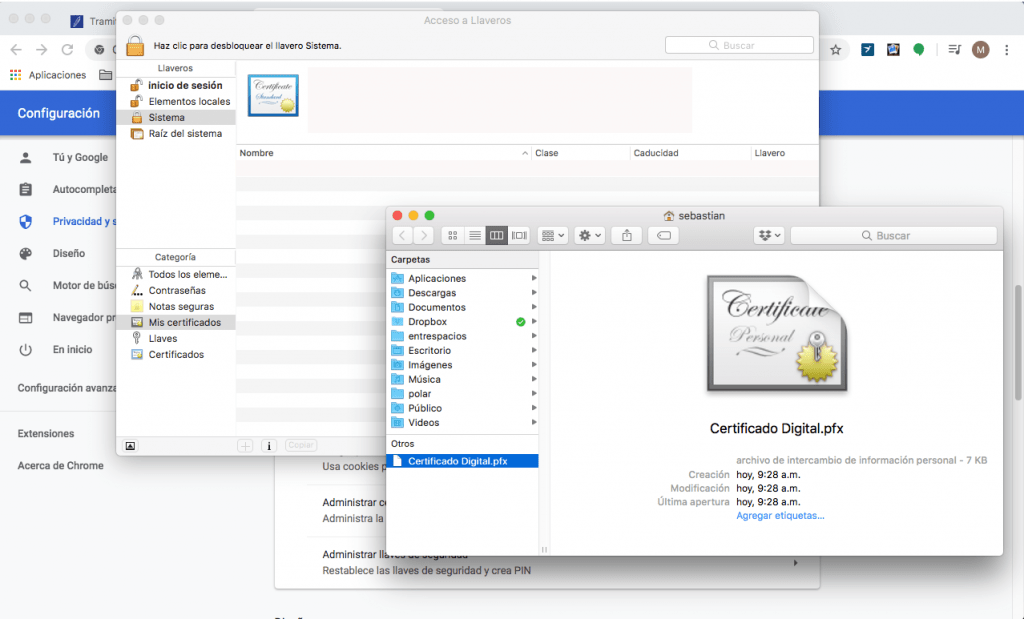
Once you have selected the certificate you want to import, you have to select the folder or the tab where you want to tag it. You can do this by hand or let Chrome auto-catalog it for you. And that’s it, you have successfully installed your Digital Certificate on Chrome!
Let’s talk!
We want to listen to you and know what your questions are about the procedures you have to carry out. Count on the advice of our experts to clarify all your doubts.
In Entre Trámites we invite you to know about all our consultation services. Fill in our contact form and we will call you to help you as soon as possible, schedule your online consultation, or simply text our WhatsApp.
You may be also interested in: How do I register in Cl@ve for the first time?