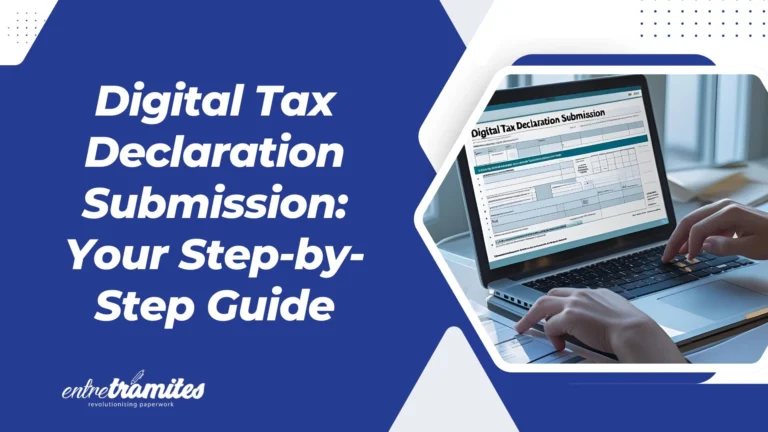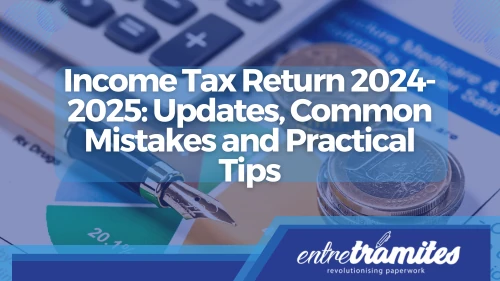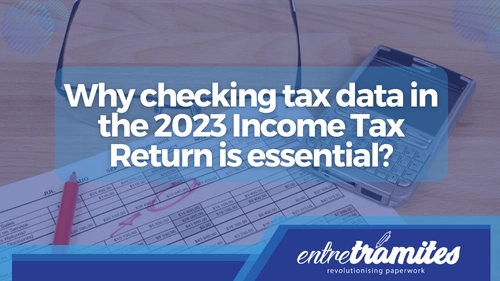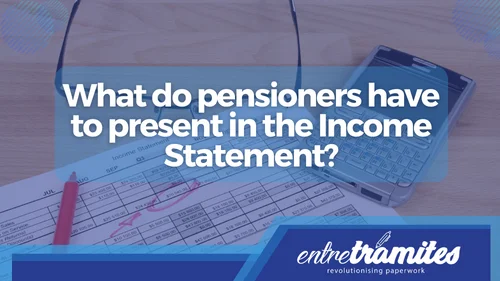Submitting your tax return online is increasingly streamlined, thanks to the digital tools provided by the Spanish Tax Agency (Agencia Tributaria). In this updated guide, we’ll explain how to complete your digital tax declaration submission correctly using the Cl@ve system or the RENØ reference number.
Accessing Renta WEB
The 2024 Tax Campaign, corresponding to the 2024 fiscal year, begins on April 3, 2025. From this date, you can access the Renta WEB service through the Tax Agency’s Electronic Headquarters.
Taxpayer Identification
- Access the “Renta 2024” portal.
- Select the “Draft/declaration processing service.”
- Identify yourself using one of the following methods:
- The “Reference Number” (Número de referencia), previously known as RENØ (Referencia Electrónica para la presentación de la Renta por Internet), is a personal code issued by the Tax Agency to securely access tax data and manage your tax return without needing Cl@ve or a digital certificate. Although its name has changed, its functionality remains the same: it allows easy and secure access to Renta WEB.
You can obtain your reference number through the RENØ system by entering your DNI or NIE and the value from box 505 of your previous year’s tax return. This six-character code can be generated up to ten times per day. You can find the detailed procedure on the Tax Agency’s website.
Reviewing Personal and Family Data
Once identified, you’ll need to validate your personal and family data. For instance, if you’re married and opt for a joint declaration, you’ll also need to enter your spouse’s reference or Cl@ve PIN. The system won’t allow you to modify key data like your marital status once confirmed, so ensure you review it carefully.
Retrieving and Incorporating Tax Data
The system will automatically load your available tax information. If you’ve accessed it before, you’ll see options like:
- Continue session: To pick up where you left off.
- New declaration: To load updated tax data from scratch.
In specific cases, you might need to include additional data. For example, if you’ve had multiple employers or changed residence, the system will ask you to complete or validate information manually. In 2024, many taxpayers reported income from seasonal rentals or cryptocurrencies, which requires more detailed data control for your digital tax declaration submission.
Validating and Submitting Your Declaration
Before making your digital tax declaration submission:
- Click “Validate” to allow the system to detect errors or warnings.
- Warnings are suggestions that don’t prevent submission.
- Errors must be corrected before proceeding.
For example, if you omit an autonomous community deduction or enter an incorrect IBAN, the system will indicate it so you can correct it.
Selecting Payment Method
The result of your declaration can be:
- To be refunded: The previously registered IBAN will be shown, though you can modify it.
- To be paid: You can choose from different payment methods:
- Single direct debit payment: (until June 25, 2025).
- Fractioned payment: 60% upon submission and 40% by November 5.
- Payment with NRC (Complete Reference Number): Obtained beforehand from your bank.
Practical Example: Juan’s Case Juan submitted his declaration and it resulted in payment due. He decided to pay in installments. He entered his bank account, and the system showed him the payment breakdown with dates. In a few minutes, his declaration was validated and sent, with his receipt downloaded as a PDF. This seamless digital tax declaration submission process saves time and hassle.
Signing and Submitting the Declaration
After validation:
- Click “Submit declaration.”
- Check the “Conforme” (Agree) box, then “Firmar y Enviar” (Sign and Send).
- You’ll see a confirmation message stating, “Su presentación ha sido realizada con éxito” (Your submission has been successfully completed).
The system generates a PDF with:
- Secure Verification Code (CSV)
- Date and time of submission
- Receipt number
- Detailed submission information
Save this file as official proof of your declaration.
Subsequent Changes and Additional Options
Need to change your direct debit account? You can do so from the “Consulte y/o modifique su cuenta de domiciliación” (Consult and/or modify your direct debit account) option within the Renta 2024 portal. Remember that the deadline to modify bank details is June 25, 2025.
If you discover any errors or omissions after submitting your declaration, you can easily correct it. We explain how to do it step-by-step in this article: Can You Correct Your Tax Return After Submitting It?
Frequently Asked Questions (FAQs)
What if I forgot to request my RENØ reference? You can obtain a new one from the Tax Agency’s website using your DNI/NIE and box 505 from your previous year’s declaration. The process is quick and entirely online.
Can I modify my declaration after sending it? Yes, you can file a supplementary or rectifying declaration if you omitted important data or made errors.
What is the deadline for digital tax declaration submission in 2025? The final deadline is June 30, 2025. If you wish to pay by direct debit, the limit is June 25.
Completing your digital tax declaration submission in 2025 is an accessible, secure, and well-guided process, thanks to the Tax Agency’s digital tools. Take advantage of the ease of the online environment, keep your data updated, and don’t leave the process until the last minute. Filing your declaration correctly and on time will help you avoid penalties and manage potential refunds more efficiently.
At Entre Trámites, we help you fulfill your tax obligations simply and stress-free. We offer specialized services in tax returns, tax advice, and accounting for both freelancers and individuals.You can also contact us directly through this contact Form for us to call you, or if you prefer, you can schedule a free consultation or write to us on WhatsApp. We’re here to make the process easier for you!