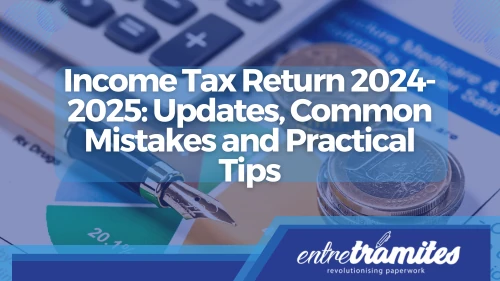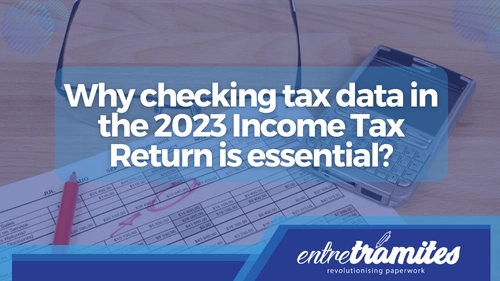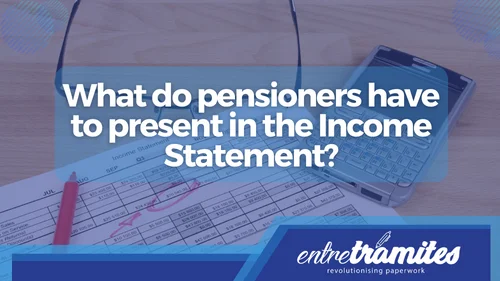Should you have filed your tax return and didn’t do so at the time? Don’t worry: even if the deadline has passed, you can still file your tax return for previous years. In fact, it is a legal obligation if the result was payable or if you exceeded the limits established by the Tax Agency.
In this updated article we explain how you can regularise your tax situation, the implications of filing your tax return after the deadline and the steps you need to follow to do it correctly through Renta WEB.
Can You File Prior Years’ Tax Returns in Spain?
If you have not filed the tax return for a previous year, you can do so from the Tax Agency portal. The AEAT allows you to access the processing services for previous years through its electronic headquarters. This procedure is valid whether the result was a deposit or a refund.
The important thing is to act as soon as possible, as the longer it takes, the higher the applicable surcharges and interest may be. Moreover, if the Tax Agency detects the omission before you regularise your situation, it could impose a penalty.
Consequences of Not Filing on Time
Filing prior years’ tax returns late may result in financial penalties, depending on whether the delay was voluntary or prompted by the Spanish Tax Agency (Agencia Tributaria):
- Late filing surcharge without prior notice: 1% fixed surcharge plus an additional 1% per full month of delay, up to 15%.
- Penalty if notified by Hacienda: Between 50% and 150% of the unpaid tax.
- Interest on arrears: If the return results in tax due, interest is charged from the original deadline.
The earlier you file, the lower your penalty. Even if the return is negative or neutral, it’s best to file to avoid future issues.
How to Access Renta WEB to File Previous Tax Returns
You can file previous returns online through the AEAT (Agencia Tributaria) using the Renta WEB service for each specific year.
Follow these steps:
- Go to the Agencia Tributaria’s official website.
- Navigate to:
“Trámites destacados” > “Presentar y consultar declaraciones” > “Modelo 100” > “Ejercicios anteriores”. - Choose the year (e.g., 2021) and select “Servicio tramitación de borrador/declaración (Renta WEB)”.
- Log in using your Cl@ve PIN, digital certificate, or electronic DNI.
Inside your file, you can:
- View your personal and tax data.
- Start or continue a draft.
- Modify an already submitted return.
- Check the result summary.
How to Complete and Submit Prior Years’ Tax Returns
Once inside the correct year’s Renta WEB portal, follow these steps:
- Verify personal data: Update any errors before continuing. Some details like marital status or dependents cannot be changed later.
- Add income: Use preloaded data or input missing details manually (employment, rentals, freelance income, etc.).
- Review each section: Use the side menu or search bar to jump to specific fields.
- Validate your return: Ensure there are no errors.
- Choose the filing type: Individual or joint.
- Select payment method:
- Pay directly via bank account (domiciliación).
- Pay using an NRC code (provided by your bank).
- Request instalment or deferral.
- Pay directly via bank account (domiciliación).
- Sign and submit electronically.
- Download confirmation and PDF copy after submission.
How Many Years Back Can You File in Spain?
You can submit prior years’ tax returns going back up to 4 years — as long as the right to file has not expired. In 2025, that includes:
- 2021 (for income in 2020)
- 2022
- 2023
- 2024
Example: If you didn’t file the 2021 tax return, you have until June 30, 2025, to submit it — unless Hacienda has already initiated a claim.
What If You’re Entitled to a Refund?
Even if your return shows a refund, you can still file. However, the right to request a refund also expires after 4 years from the original filing deadline. File on time to avoid losing your money.
Example: If you overpaid in 2021 but didn’t file, you can still claim your refund until mid-2025.
FAQs About Prior Years’ Tax Returns
What happens if I owe money and file late?
You’ll be charged interest and possibly a fine. If you file voluntarily, the surcharge is lower.
Can I submit multiple prior returns at once?
Yes. You can submit returns for several years, one by one, via the corresponding Renta WEB service.
What documents do I need?
You’ll need your tax data for the relevant year (incomes, deductions, withholdings). These can be recovered via the AEAT portal or obtained from your employer or financial institutions.
Filing prior years’ tax returns doesn’t have to be stressful. With the right guidance, the process is quick, secure, and completely online. The sooner you act, the better your chances of avoiding penalties or claiming refunds.
At Entre Trámites, we specialise in helping foreigners file past tax returns and navigate Spanish tax obligations. Whether you missed a year or need to file multiple returns, we’re here to help. You can also contact us directly through this contact Form for us to call you, or if you prefer, you can schedule a free consultation or write to us on WhatsApp.