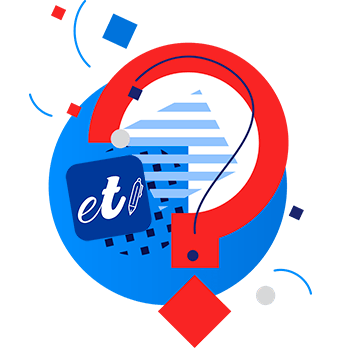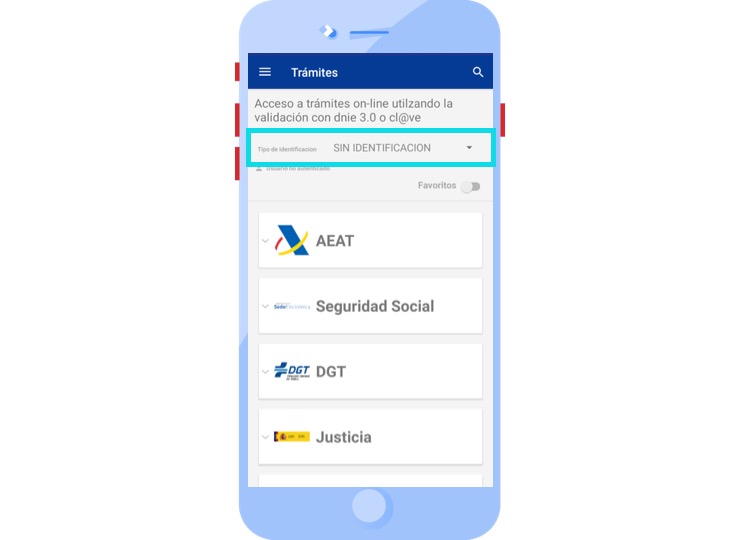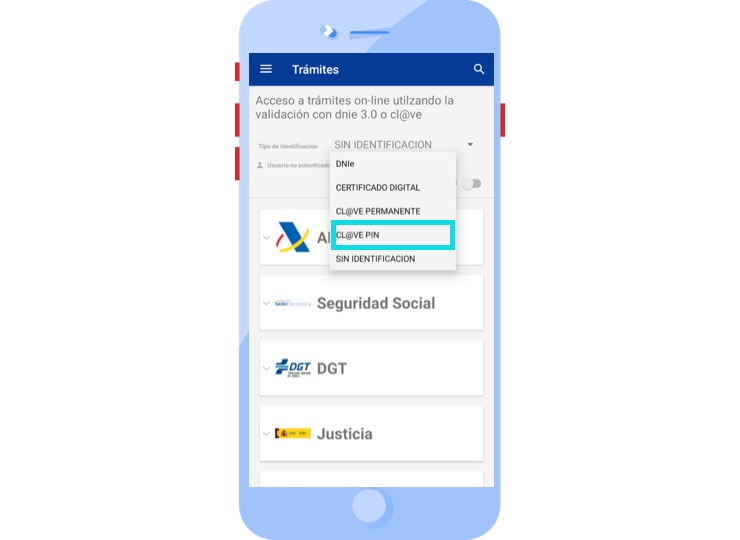Access with Clave PIN
You can also access the online procedures of our App using the Clave PIN.
Below you will find a step-by-step video on how to access online procedures using the Clave PIN (currently only available on Android).
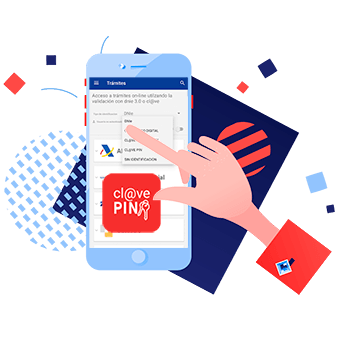
Complete Step-by-Step Tutorial
Creating a new Clave PIN user
1. Select the Type of Identification
2. Select the procedure
From the procedures option, select the entity to which the procedure you wish to carry out belongs and a list will appear with the procedures available for the corresponding entity.
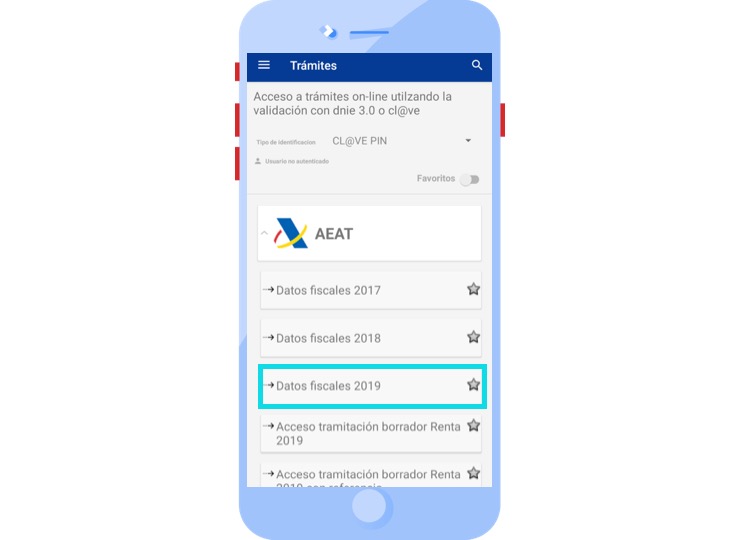
Click on the wished procedure to access.
3. Creating a new user
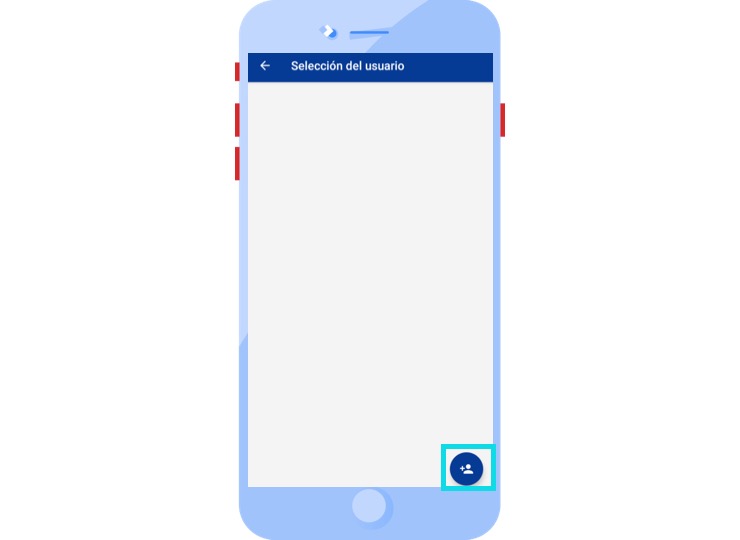
After this, the following screen is displayed where it is necessary to enter the information of the user registered in Clave PIN.
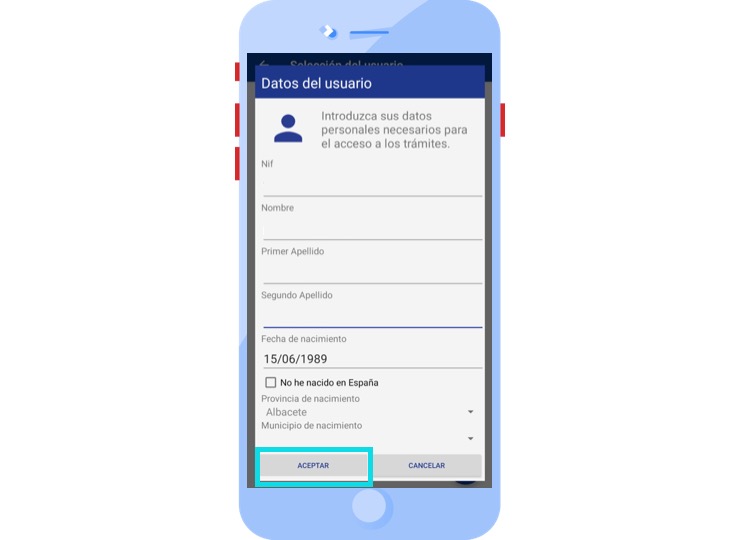
Once the Clave PIN user data has been entered, the application will request the validation method chosen. It is allowed to use the Cl@ve PIN APP to obtain the PIN or use the browser to obtain the PIN and receive an SMS.
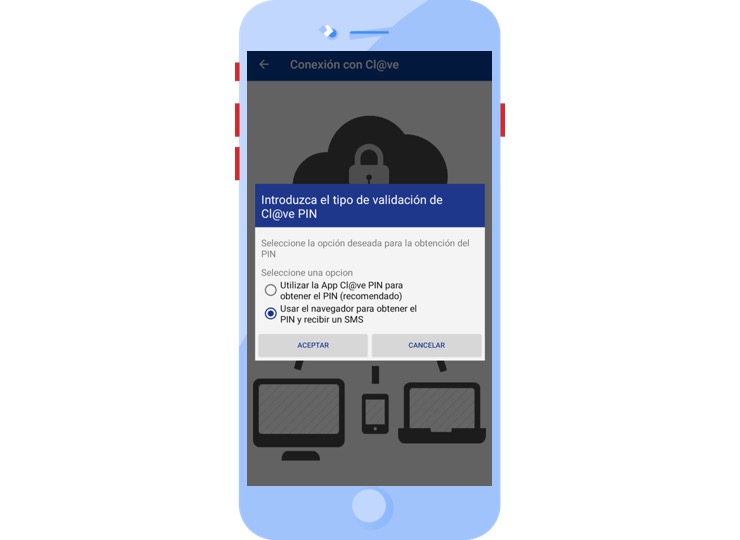
3.1. Validation through Cl@ve PIN APP
If this option is selected.
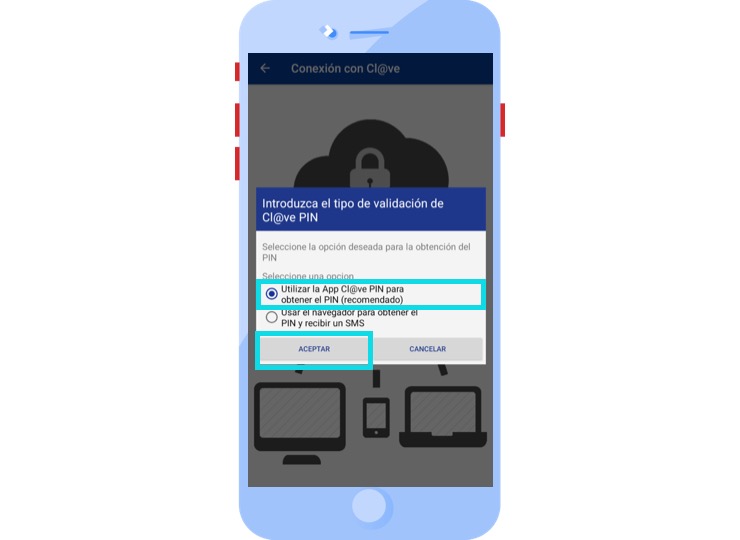
The application will show a window in which the code and PIN generated by the Cl@ve PIN APP, which the user must have correctly installed and configured on their smartphone, can be introduced.
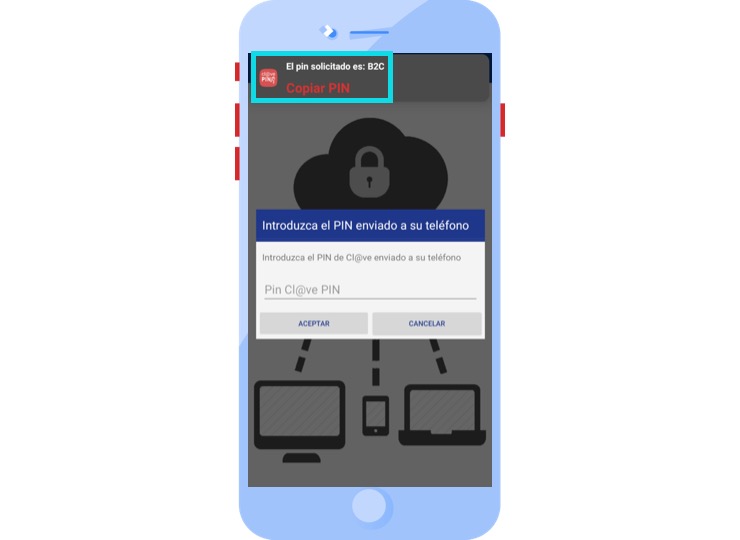
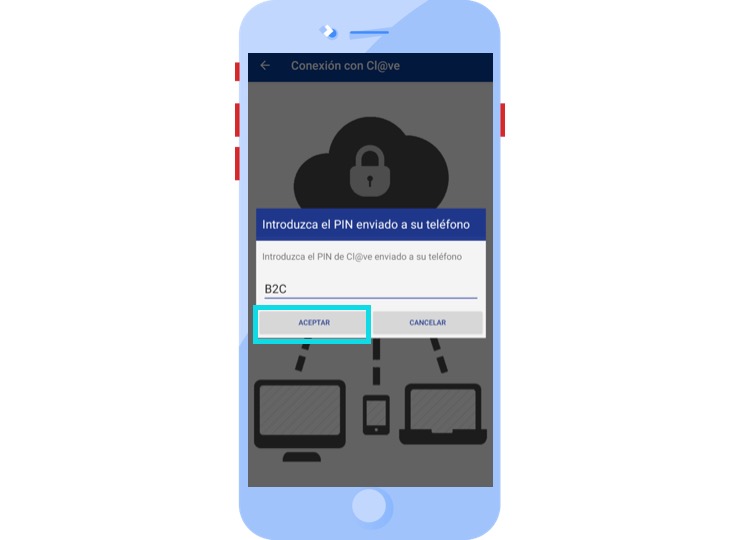
If you want to know how to download and configure the Cl@ve PIN APP on your Android phone, we leave you a video here.
3.2. Validation via SMS
If this option is selected.
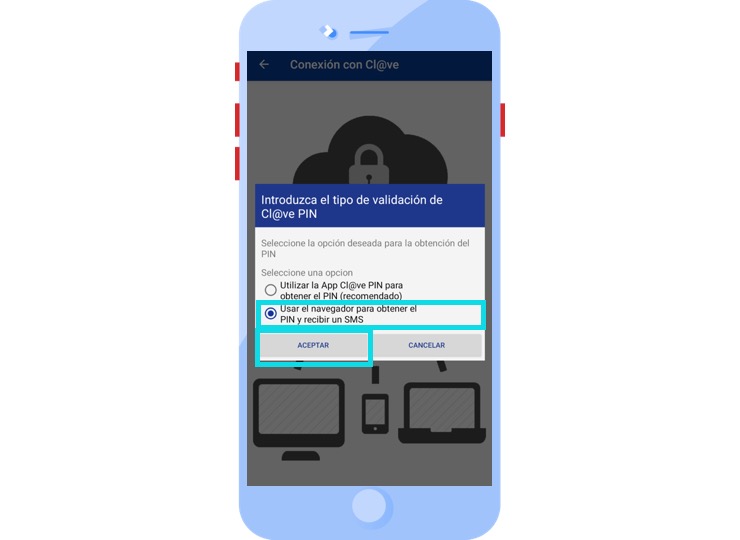
The application will first show a window requesting the DNIe Issue Date, or the Support Number in case of having a NIE, and the necessary code is generated for the subsequent validation.
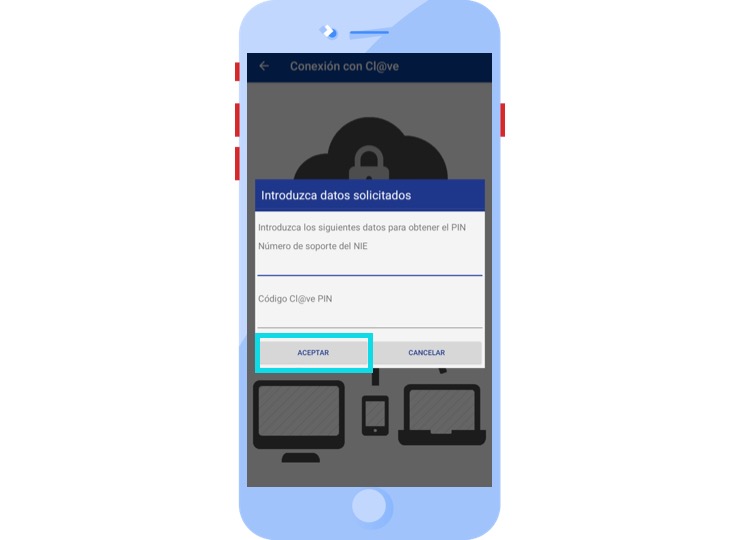
(to know which is the Support Number of your identification document click here.)
After that, the application will make the request to Cl@ve and will send you an SMS with the PIN to be entered into the telephone number configured in Cl@ve.
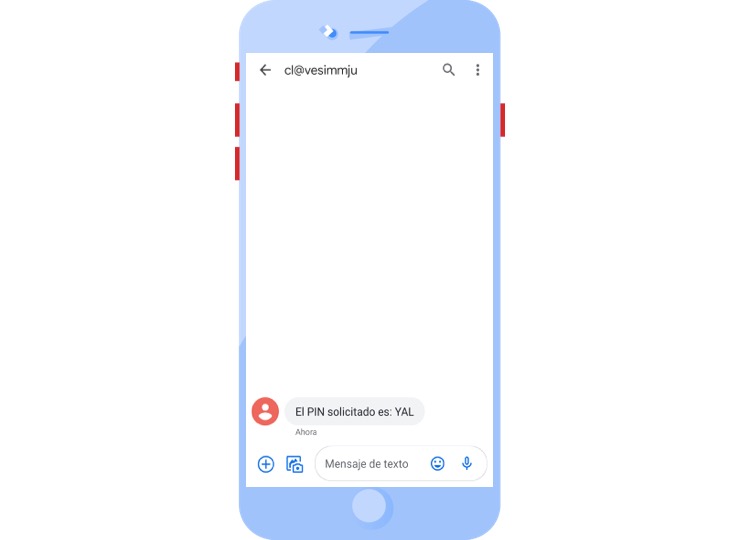
Finally, a window is shown in which you must enter the PIN received by SMS.
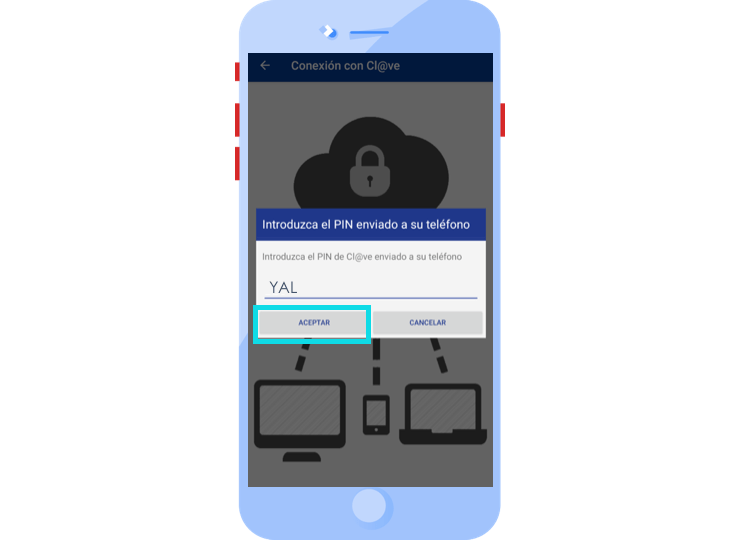
Access the procedure with Clave PIN
1. Select the Type of Identification
2. Select the procedure
From the procedures option, select the entity to which the procedure you wish to carry out belongs and a list will appear with the procedures available for the corresponding entity.
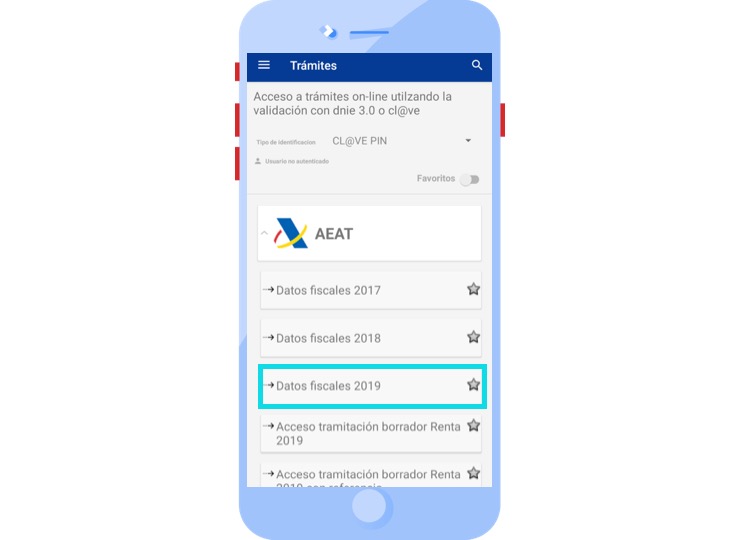
Click on the wished procedure to access.
3. Select the user you want to use
After selecting the procedure and the required data, the application will display a list of registered Clave PIN users to select the one you want to use.
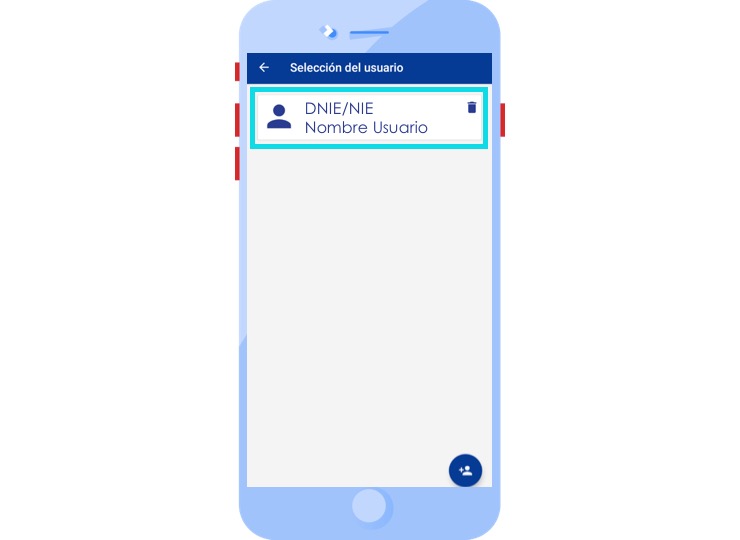
In case the Clave PIN user we want to use does not exist, it will be necessary to create a new one.
4. Access to the procedure
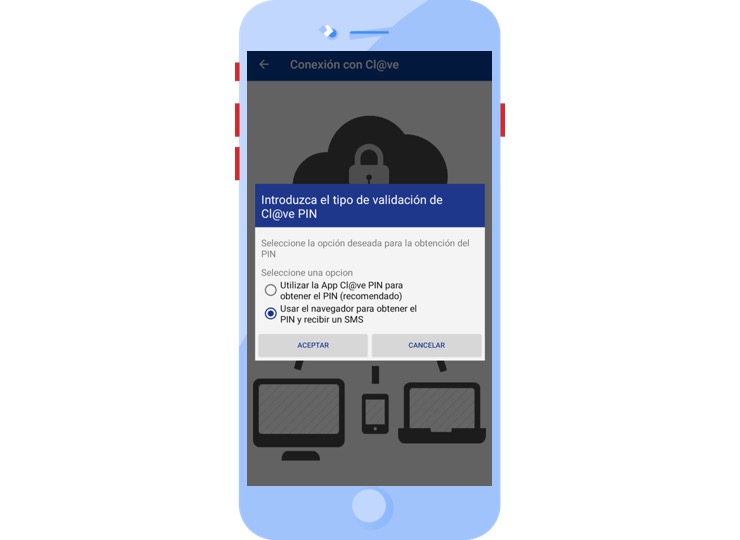
Once the Clave PIN user has been selected, the application will request the validation method. It is allowed to use the Cl@ve PIN APP to get the PIN or use the browser to obtain the PIN and receive an SMS.
4.1. Validation through Cl@ve PIN APP
If this option is selected.
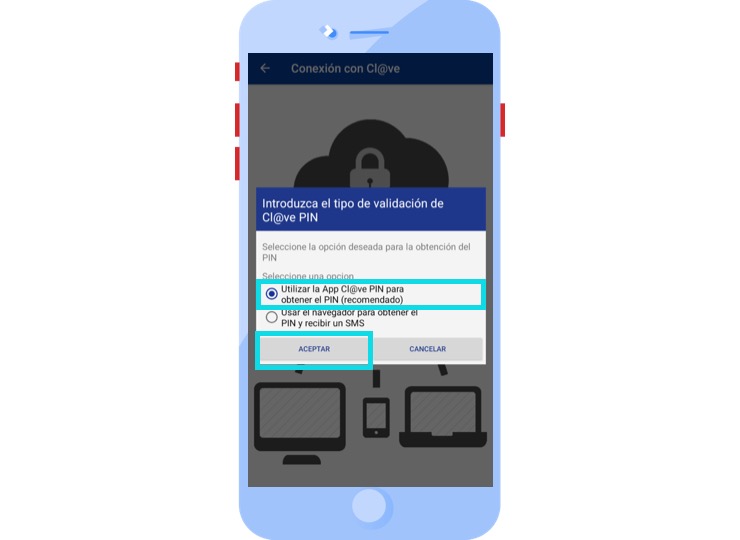
The application will show a window in which the code and PIN generated by the Cl@ve PIN APP, which the user must have correctly installed and configured on their smartphone, can be introduced.
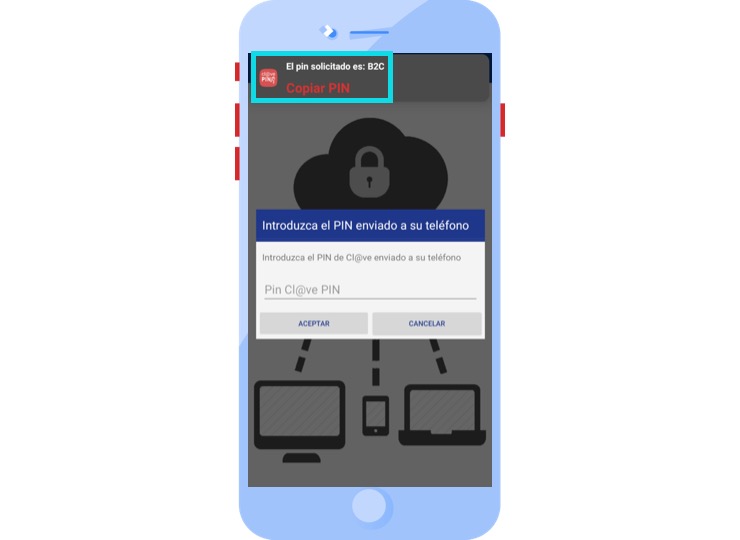
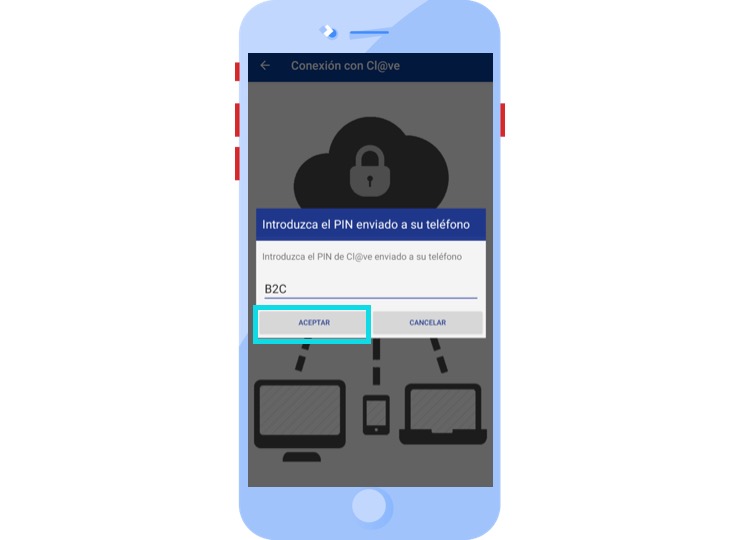
If you want to know how to download and configure the Cl@ve PIN APP on your Android phone, we leave you a video here.
4.2. Validation via SMS
If this option is selected.
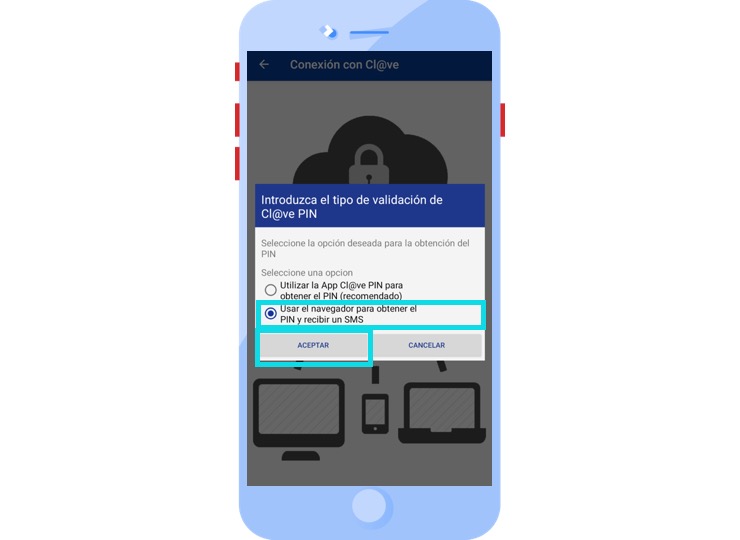
The application will first display a window requesting the DNIe Issue Date, or the Support Number in case of having a NIE, and the necessary code is generated for the subsequent validation.
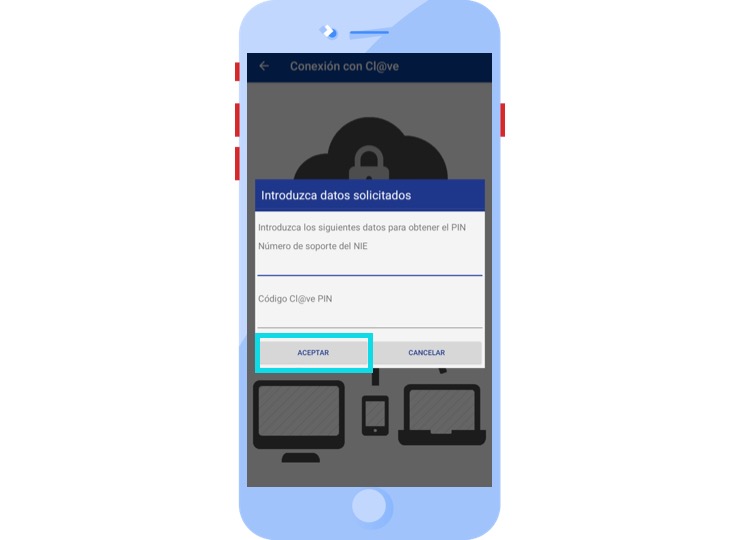
(to know which is the Support Number of your identification document click here.)
After that, the application will make the request to Cl@ve and will send you an SMS with the PIN to be entered into the telephone number configured in Cl@ve.
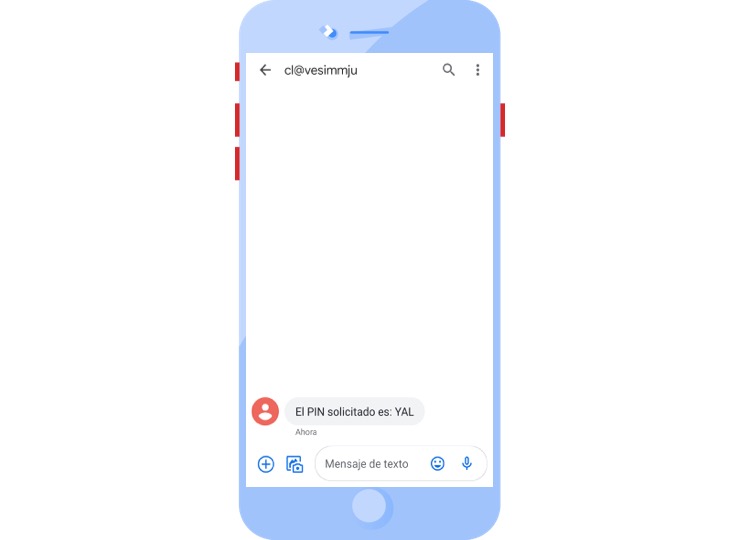
Finally, a window is displayed in which you must enter the PIN received by SMS.
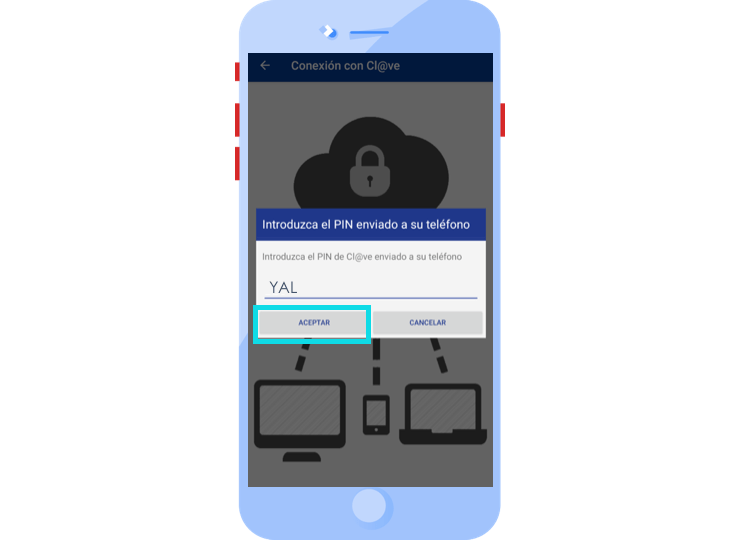
In case of an online consultation, the application will display a screen where the corresponding data will be shown.
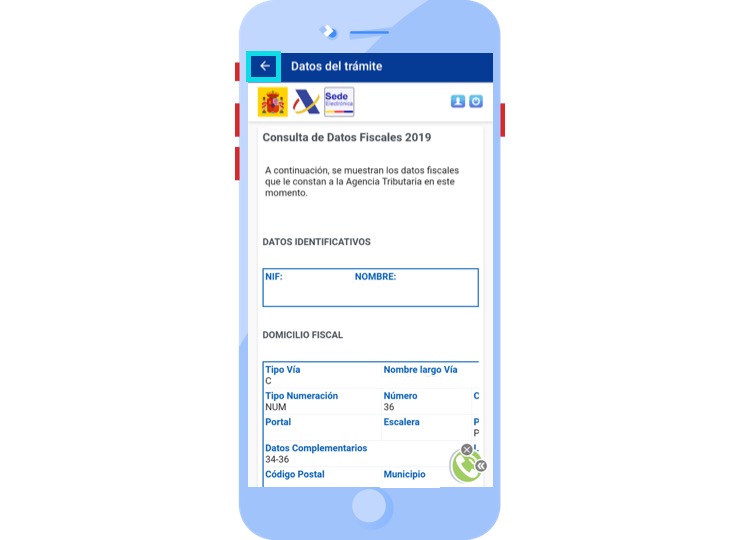
In case it is a document, the application will show an access to the downloaded document and will store it in the Downloads option, from where you can access it at any time. You can share it, delete it or modify its name.

To see how to access the documents, click here.
Learn how to access the procedures with the different identification methods
Do you have any questions?