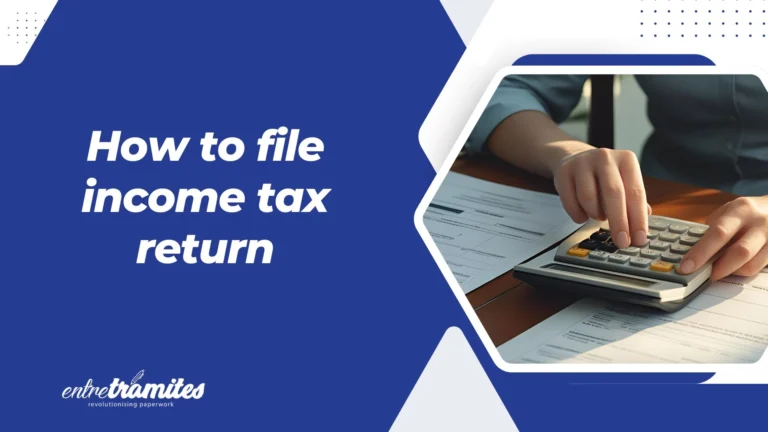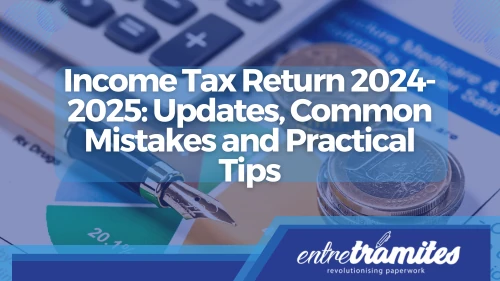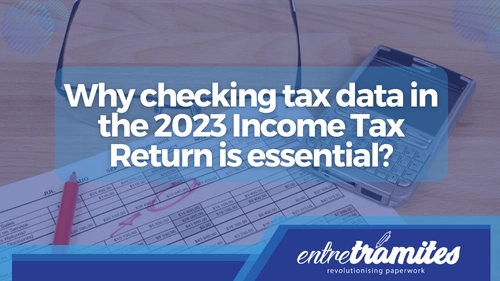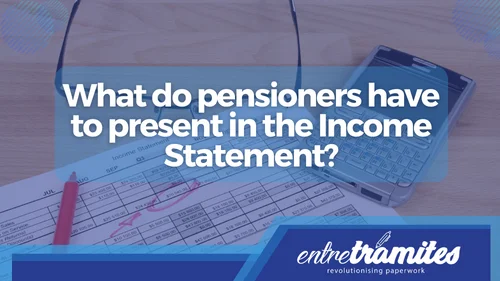Facing your tax declaration this year? This guide makes it easy!
This comprehensive guide on how to file income tax return in Spain for 2025 is designed to help you meet your tax obligations clearly, simply, and with the latest information. In one document, you’ll find all the essential details: from the official campaign calendar and this year’s new tax regulations to what types of income you need to declare and what documents to have on hand before you start.
If you’re still unsure whether you need to declare income, we recommend reading this article: Spanish Tax Return Deadline: Don’t Miss the 2025 Cut-Off!
Why Do You Need This Guide on How to File Income Tax Return?
Because every year there are changes that can affect your tax situation. Knowing these changes is key to avoiding errors and taking advantage of all possible deductions. Plus, if it’s your first time, this guide on how to file income tax return will walk you through the process step-by-step.